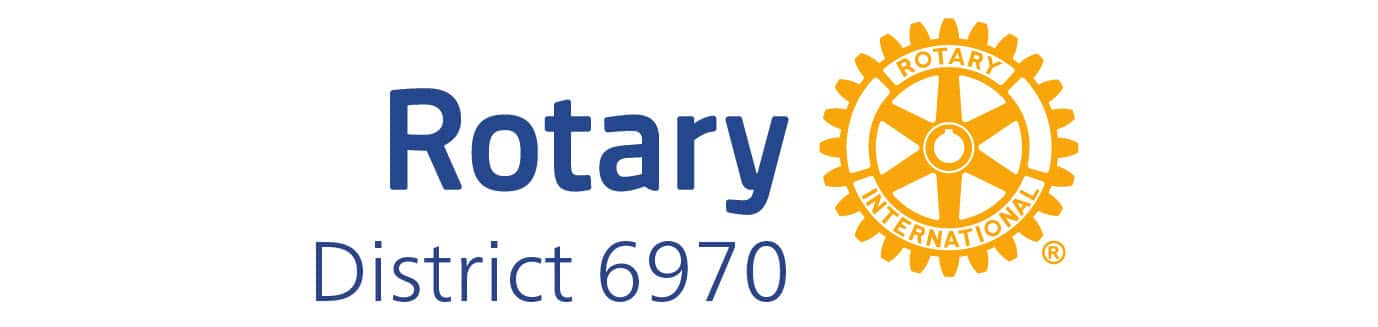What is a hybrid meeting?
Clubs that are able to have a small properly socially distanced in person meeting may also setup Zoom to allow others who cannot attend to view and participate in a club meeting. When a small group in a meeting place connect with other members at home, it is called a hybrid meeting.
See a good explanation here by Rotary Zones 33-34: Hybrid Meetings
See a detailed description of how to use the technology here: Rotary Meetings Technology Guide (PDF)
What Zoom membership is recommended for clubs?
Zoom has various levels of services. For most clubs, the lowest level of paid membership seems to be the best choice. At around $15 per month you get up to 100 participants and unlimited connection time. The free account will accomplish much of the same except your connection will drop at 40 minutes of time used. Click on the links below to learn more. Remember, Rotary has an agreement with Zoom for a discount. Use the Rotary Global Rewards link to learn more.
www.zoom.us
Zoom Pricing
Rotary Global Rewards (Discount Purchasing)
What if I don’t understand how to use Zoom or even get started?
Many District 6970 Rotary clubs and members are using Zoom. Ask for help. Make a connection. Make a new Rotary friend. You will be successful!
Zoom offers exceptional self-help. Click on the links below to learn more.
Using Zoom for your virtual club meeting in hybrid mode
Numerous clubs been asking for recommendations about how to setup Zoom for a hybrid meeting. First of all, it’s not as difficult as it sounds. You can do this!
ZOOM Webcasting. I’m assuming you have a paid Zoom account. Zoom has a feature called webcasting. In this case you will need an external webcam (USB connected camera with microphone built in) and a laptop PC to run Zoom. A good Internet WiFi signal is also necessary. Use the external camera on a tripod, point it toward the speaker/screen, start Zoom, set Zoom to use the external cam/mic as the source and let it run from beginning to end of the meeting. Tell your members the Zoom connect info ahead of time. Members will be able to use any device (PC, MAC, iPhone, Android) with a web browser to view all of your meeting. Advantage, easy with some additional hardware and set up. You may run Zoom webcasting in the background on the same laptop/PC that is presenting your PowerPoint slides or other materials on the projection screen/TV display monitors. By the way, if you watched any of the RI International Convention presentations, they used Zoom webcasting. Disadvantage, members are in view only mode. If members have questions or want to participate, they would have to text or email questions to someone in the meeting room. If you need an external camera and tripod check Amazon.
Additional ideas for a hybrid Zoom meeting. Setup a Zoom meeting as you normally do. Use 2 laptops or iPads if available. Use laptop #1 for your PowerPoint presentation as you would have done in the past. Add laptop #2 (or iPad) to run Zoom. Have someone dedicated to monitor the Zoom laptop to connect people, watch the chat room for questions, etc. You could consider having laptop #1 (PowerPoint) on one TV screen/projector and laptop #2 (Zoom) on another TV screen/projector to increase the participation experience in the meeting room. Either way, an external camera (like described above) is recommended to give Zoom participants a clear view and sense of what is happening in the meeting room.
Alternate idea: Use Facebook Live
Use Facebook live. Anyone with access to your club FB account can set up an iPhone, iPad, Android, etc. mobile device (mounting the iPhone on a camera tripod is highly encouraged for stability and physical security). Just set the iPhone in landscape (horizontal) orientation, point it toward the speaker/screen, click on FB Live, let it run unattended until the end of the meeting. Of course, tell your members well ahead of time to click on FB live to see the meeting. Members using FB can ask questions by FB, texting, or emailing some designated person in your club. If you don’t already have an iPhone clamp/tripod assembly, check Amazon.
TIP – “If you’ve been wondering how to broadcast in landscape, full-screen mode, here’s the magic trick: You need to START the broadcast in the orientation you want. So, turn your phone to landscape mode BEFORE you hit the Go Live button. Voila. You cannot change orientation once the Live broadcast has started. [✅TIP: When broadcasting yourself, go portrait. When broadcasting scenes, events, anything else, go landscape.]” https://www.facebook.com/marismith/posts/how-to-use-facebook-live-video-in-landscape-mode-have-you-noticed-that-your-face/10153955559790009/